Current Release: MX-21.3
1. How to choose
Three different desktop options are available
–Xfce (our flagship desktop)
- MX-21.3_x64, with a standard 64 bit kernel and hardware support from Debian Stable. Suitable if your PC is a few years old.
- MX-21.3_386, containing a 32 bit PAE kernel from Debian Stable, suitable for systems that are 32 bit only.
- MX-21.3_x64 “ahs”, an “Advanced Hardware Support” release for very recent hardware, with 6.0 kernel and newer graphics drivers and firmware. 64 bit only. Works for all users, but especially if you use AMD Ryzen, AMD Radeon RX graphics, or 9th/10th/11th generation Intel hardware.
-KDE
- MX-21.3_x64 KDE, with the 6.0 “ahs” kernel and ahs repos enabled.
–Fluxbox
- MX-21.3_x64 Fluxbox, featuring the 64 bit debian stable kernel and a customized fluxbox environment
- MX-21.3_386 Fluxbox, featuring the 32 bit debian stable kernel and a customized fluxbox environment
Unofficial respins by MX developers
2. How to obtain MX
The current release can be obtained from the direct repo, a mirror, a torrent or through purchase of preloaded hardware.
- Download. Use the direct repo or one of the mirrors for the following products.
- Torrent. MX torrents are fast, and their use reduces the load on the servers.
- Purchase.
*Snapshots begin a few months after any Original Release, and include all upgrades and subsequent bug fixes since the Original.
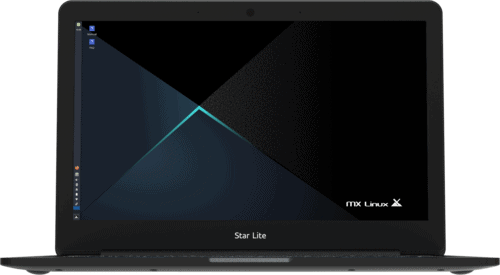
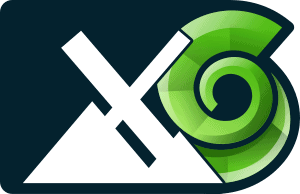
3. How to verify the ISO
Verification checksum and signatures are listed on the Download Mirrors page.
4. How to make the USB
- A full-featured bootable (Live) USB can be made from an ISO by using MX’s Live USB Maker tool. Users of other Linux distributions can download and run our Live USB Maker appimage right from their current distro to create a full-featured Live MX USB from any standard ISO.
- Other graphical USB creators that write a Read-Only image of the ISO onto USB (e.g., openSUSE Imagewriter or Mint USB Image Writer) may also be used to create a Live USB, but it will lack the advanced live features available to MX. If you want to create a USB on a Windows base, we suggest you use Rufus, which supports our bootloader.
- If the graphic USB creators fail, use one of the command line options below as Root. Let us assume your USB is identified as sde (change as needed for your system), then copy and paste the appropriate line for your kernel:
- 32 bit kernels:
dd bs=4M if=MX-19_386.iso of=/dev/sde && sync - 64 bit kernels:
dd bs=4M if=MX-19_x64.iso of=/dev/sde && sync
- 32 bit kernels:
5. How to install
- Users Manual, Section 2.5
- Dolphin Oracle’s Installer video playlist
6. Default passwords
- user demo: demo
- user root: root
Previous releases
All previous releases of MX Linux are available at this location.
Notes
- Please use the server closest to your location for direct download. It may take a while for a new release to upload and propagate to the mirrors completely. Sometimes the closest server is not the fastest, but you can use MX Repo manager to select the fastest.
- All ISOs have been signed by the Core Developer to give users an extra level of security; see the Wiki on how to use. The ISOs are also accompanied with a zsync file; again, consult the Wiki on use.
- Troubleshooting
- If your USB starts but leaves you with an error message: “gfxboot.c32: not a COM32R image” you need to type the word live at the prompt in the next line in order to boot. Reformatting the USB and reinstalling the ISO should remove the error. If not, try a different USB.
